Part 2: Actions, Managing Items, and Creating Approval Workflows in Power Automate
Actions in Power Automate
An action is an operation performed after a flow is triggered. Actions are the steps that form the core functionality of the flow, allowing you to automate tasks across various applications and services.
Types of Actions:
Data Operations:
Perform operations on data, such as formatting, parsing, or transforming data.
Examples:- Compose (create a new variable).
- Append to array variable.
- Create HTML Table.
Control Actions:
These control the flow logic, such as conditional branching, looping, or parallel execution.
Examples:- Condition (if-else logic).
- Apply to each (loop through an array).
- Switch (branch based on multiple conditions).
App-Specific Actions:
Actions that interact with specific applications like SharePoint, Outlook, or Microsoft Teams.
Examples:- Create item (SharePoint).
- Send an email (Outlook).
- Post a message (Microsoft Teams).
Utility Actions:
General actions that help manipulate or control the flow's behavior.
Examples:- Delay (pause the flow for a specified time).
- Terminate (end the flow execution).
- Scope (group actions together).
Create, Update, and Delete Items in Power Automate
Create an Item:
- Open Power Automate.
- Go to Power Automate and sign in.
- Create a New Flow: Select "Instant cloud flow," provide a name, and choose a trigger.
- Add the "Create Item" Action: Select SharePoint > "Create item" and configure the action.
Update an Item:
- Add the "Get Items" Action.
- Add "Apply to each" and "Update item" inside the loop.
Delete an Item:
- Add the "Get Items" and "Apply to each" Actions.
- Add "Delete Item" inside the loop.
Copy, Paste, and Move Items in Power Automate
Copy an Item:
- Select the Action/Trigger to Copy.
- Click on the three dots and choose "Copy to clipboard."
Paste an Item:
- Select "My Clipboard" and paste the copied action.
Move an Item:
- Drag and drop the action to the new location.
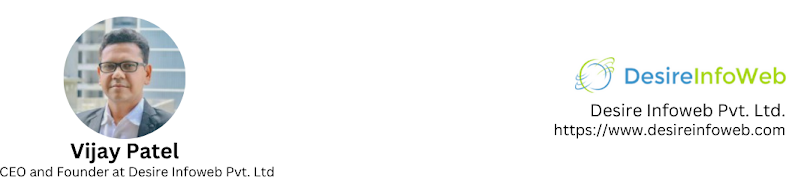
Comments
Post a Comment