Transforming User Experience: The Art of Responsive App Development in Power Apps
What are Responsive Apps and Their Importance?
Responsive apps are designed to adapt seamlessly to various screen sizes and orientations, ensuring a consistent user experience across devices like smartphones, tablets, and desktops. With the increasing diversity of devices, responsive design is essential for enhancing user satisfaction, improving engagement, and making applications accessible to a wider audience. By prioritizing responsiveness, businesses can deliver intuitive and efficient experiences, ultimately driving better outcomes in their digital initiatives.
There are several ways to make Power Apps Responsive:
- Enable App Scaling for Different Devices:
- Turn On "Scale to Fit": This setting ensures that your app scales approximately for different screen size. Go to App Settings and toggle "Scale to Fit".
- Lock Aspect Ratio: Consider locking the aspect ratio to ensure the design remains consistent across devices.
- Use Relative Layouts:
- Containers: Use horizontal and vertical containers to automatically adjust the layout as screen size changes. Containers help you organize controls in a way that they remain responsive.
- Relative Positioning: Avoid setting absolute X and Y Positions. Use properties like Align, Padding, nd Margin to position elements relative to each other and screen size.
- Dynamic Sizing of controls:
- Percent-Based Width and Height: Instead of setting fixed sizes, use percentages.
- Flexible Layout: Combine fixed and percentage-based sizes to balance design and flexibility.
- Text Across Devices:
- Device Preview: Use the device preview tool in Power Apps to see how your app will look on different devices .Test on actual devices as well to ensure that the app performs a expected.
- Media Queries:
- Custom Layouts: You can create custom layouts using the App .Width and App. Height Properties.
- Minimize Use of Large Images and Media:
- Use compressed images and optimized media to reduce load times, which can affect the responsiveness on mobile devices.
- Use Collections and Variables Wisely:
- Minimize the use of global variables and large collections, as they can impact the performance of your app. especially on smaller devices.
- Optimize Performance:
- Lazy Loading: Load only the data needed for the screen to display initially, and load additional data as needed.
- Formulas: Optimize complex formulas and avoid repeated calculations that could slow down the app.
- Utilize Themes and Templates:
- Use predefined themes or create your own to ensure a consistent look and feel that adjusts across different screen sizes.
Before Responsive - 
After Responsive - 

- Turn On "Scale to Fit": This setting ensures that your app scales approximately for different screen size. Go to App Settings and toggle "Scale to Fit".
- Lock Aspect Ratio: Consider locking the aspect ratio to ensure the design remains consistent across devices.
- Containers: Use horizontal and vertical containers to automatically adjust the layout as screen size changes. Containers help you organize controls in a way that they remain responsive.
- Relative Positioning: Avoid setting absolute X and Y Positions. Use properties like Align, Padding, nd Margin to position elements relative to each other and screen size.
- Percent-Based Width and Height: Instead of setting fixed sizes, use percentages.
- Flexible Layout: Combine fixed and percentage-based sizes to balance design and flexibility.
- Device Preview: Use the device preview tool in Power Apps to see how your app will look on different devices .Test on actual devices as well to ensure that the app performs a expected.
- Custom Layouts: You can create custom layouts using the App .Width and App. Height Properties.
- Minimize Use of Large Images and Media:
- Use compressed images and optimized media to reduce load times, which can affect the responsiveness on mobile devices.
- Use Collections and Variables Wisely:
- Minimize the use of global variables and large collections, as they can impact the performance of your app. especially on smaller devices.
- Optimize Performance:
- Lazy Loading: Load only the data needed for the screen to display initially, and load additional data as needed.
- Formulas: Optimize complex formulas and avoid repeated calculations that could slow down the app.
- Utilize Themes and Templates:
- Use predefined themes or create your own to ensure a consistent look and feel that adjusts across different screen sizes.
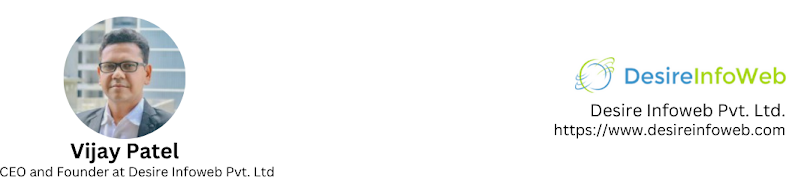
Comments
Post a Comment