A Comprehensive Overview of Microsoft Power Apps: Key Features and Use Cases
Microsoft Power Apps
What is Power Apps:
Microsoft PowerApps is a high-productivity application development platform from Microsoft. Microsoft uses this platform to build first-party applications in Microsoft Dynamics 365 for Sales, Microsoft Dynamics 365 for Service, Microsoft Dynamics 365 for Field Service, Microsoft Dynamics 365 for Marketing, and Microsoft Dynamics 365 for Talent.
Key Features:
- Low-Code/No-Code
Development
- Integration
with Microsoft Services
- Custom
Connectors and Data Integration
- Responsive
Design
- Advanced
Functionality
- Security
and Compliance
Different Types of Connectors:
- Standard
Connector: Office 365, SharePoint, SQL Server, etc.
- Premium
Connectors: Salesforce, Azure SQL Database, Dynamics 365.
- Custom
Connectors: Create your own connectors.
- On-Premises Data Gateway: Connect to internal data sources.
For a deeper understanding of connectors, visit the Power Apps Connectors.
Types of Power Apps:
- Canvas
App: Design apps from scratch with a highly customizable user interface.
Example: An inventory management app that connects to SharePoint and
SQL Server.
- Model-Driven
App: Data-first apps that automatically generate responsive interfaces
based on your data model. Example: A sales tracking app that integrates
with Dynamics 365.
- Portals: Enables
the creation of external-facing websites that allow users outside of an
organization to interact with data stored in the Microsoft Data verse.
For a deeper understanding of Types of Power Apps, visit the Types of Power Apps.
Variables:
- Global
Variables: Store values accessible across the entire app.
Example: Set(UserName, "Admin") – Stores the user's name globally.
- Context
Variables: Use screen-specific values.
Example: UpdateContext({OrderTotal: 100}) – Sets the order total on a specific screen.
- Collections:
Manage tables of data that can be referenced throughout the app.
Example: ClearCollect(Products, ProductTable) – Clears and collects items into a collection named "Products."
Controls: Labels, Text Inputs, Buttons, Galleries,
Forms.
Database Connection: SharePoint, Data verse, SQL
Server, Excel, Dynamics 365.
Data Manipulation Functions:
- Filter:
Returns a filtered table based on a specified condition.
Syntax: Filter(Table, Condition), Example: Filter(Employees, Department = "HR") .
- Search:
Searches for records in a table that contain a specified string.
Syntax: Search(Table, SearchString, Column1, Column2, ...),Example: Search(Employees, "John", "FirstName", "LastName").
- Lookup:
Finds the first record in a table that satisfies a specified condition.
Syntax: Lookup(Table, Condition, [Result]) , Example: Lookup(Employees, EmployeeID = 123).
For more details on Power Apps, visit the PowerApps Introduction .

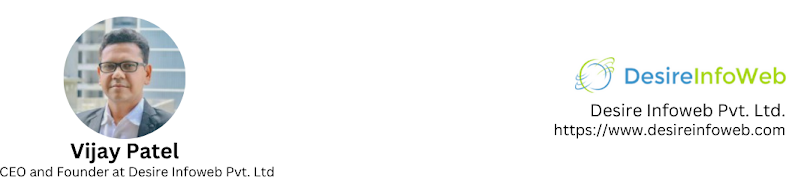
Comments
Post a Comment