Introduction to Copilot in PowerApps
With just a few prompts in natural language, Power Apps Copilot can develop an app with a user interface, data tables, and backend logic. All you need to do is describe in natural language, “Build an app to onboard new employees and share an induction invitation email with clear instructions.” Copilot lets you build multi-screen apps, update user interfaces, add buttons, and customize colors. According to Microsoft, makers using Copilot have a success rate 60% higher than those who don’t incorporate Copilot and are 65% more satisfied with their overall experience. Copilot can help makers build apps over data from Excel 80% faster than before. Let’s take a quick look at an example of Copilot:
How Copilot can help you build apps faster and more efficiently
- Increased productivity: Copilot automates repetitive coding tasks, allowing you to focus on more important aspects of app development.
- Faster coding: Copilot generates entire code snippets and provides smart formula suggestions, which can help you write code faster.
- Improved consistency: Copilot helps maintain consistency throughout your app’s codebase.
- Better user experience: Copilot-powered experiences are built into your app from the first screen, allowing users to discover insights through conversation instead of mouse clicks.
- Customizable suggestions: Copilot uses generative AI and best practices to create suggestions based on your data and preferences, allowing you to customize your app to your liking.
- Higher success rate: Makers who use Copilot have a success rate 60% higher than those who don’t incorporate it.
- Increased satisfaction: Makers who use Copilot are 65% more satisfied with their overall experience.
- Ease of use: Copilot guides you through the app creation process, from creating and importing data tables to designing your app screens, making it easy to use even for beginners.
- Timesaving: Copilot can help you build an app, including the data behind it, just by describing what you need through multiple steps of conversation.
- Accessibility: Copilot is now generally available for app makers and is accessible from the Power Apps home page or the app creation page.
- Copilot is a next-generation AI assistant that helps you build and use Power Apps through natural language conversation. Copilot helps make creative power apps. Let’s see how:
- Build apps through conversation: You can create an app from scratch or import data from sources like Excel, and Copilot will suggest app ideas and design screens for you. You can also edit your app with Copilot’s guidance and tips.
- Add Copilot control to canvas apps: You can enable your app users to get intelligent insights about the data in your app through a chat interface. Users can ask questions and refine their analysis using natural language, and Copilot will provide answers and visualizations.
- Add Copilot to model-driven apps: You can also empower your app users to explore and navigate the data in your model-driven app through Copilot. Users can ask questions about the data and Copilot will show relevant records, charts, and dashboards.
- Leverage Azure OpenAI Service: You can use the power of Azure OpenAI Service to create custom AI models. You can train and publish models that can generate text, summarize text, or answer questions using natural language.
- Prerequisites for using Copilot in PowerApps:
- Your environment must be in the United States region.
- Your browser language must be set to English (United States).
- You must have a Microsoft Dataverse database in your environment.
- You must enable AI Builder for your environment to use the AI models or controls leveraging AI models.
- You must enable Copilot for your tenant and environment in the Power Platform admin center.
- To create an app with Copilot:
- You need to open the Power Apps Studio and select the Copilot icon in the top right corner. You can then type your prompt or question in the Copilot panel and press Enter. Copilot will generate a suggestion or an answer for you, which you can accept, reject, or edit.
- To add Copilot control to your canvas app:
- You need to enable the Copilot component from the app settings in Power Apps Studio. You can then insert the Copilot control into your app and choose a data source from the pane. Copilot can only provide data insights on a single Dataverse table when an end user asks a question.
- To add Copilot to your model-driven app:
- You need to enable the Copilot feature for your environment in the Power Platform admin center. You can then select a model-driven app from the Power Apps home page and click on the Copilot icon in the top right corner. Copilot will show you relevant records, charts, and dashboards based on your questions.
- Being in a preview, Copilot may provide incorrect or irrelevant ideas based on your request's context or intent. You should always review and verify Copilot's output before accepting or using it.
- Your data or code's security, privacy, or intellectual property rights might not always be respected by Copilot. You should use caution when sharing any code or data with Copilot and while implementing its recommendations. Additionally, you want to review the terms and conditions of Copilot and the services it uses, such as Azure and GitHub.
- The standards or best practices for writing, coding, and design may not always be adhered to by Copilot. To assess the value and applicability of Copilot's recommendations, you should rely on your own expertise and judgment. Additionally, you must be conscious of the possible ethical and societal ramifications of utilizing Copilot, including how it might affect your abilities, inventiveness, and teamwork.
- It's possible that Copilot won't always support the feature, platform, or language you require. It is advisable that you verify the accessibility and suitability of Copilot together with the services it connects to, including Power Apps, AI Builder, and Azure OpenAI Service. Additionally, you should be ready for any technological problems or malfunctions that could impair Copilot's functionality or availability.
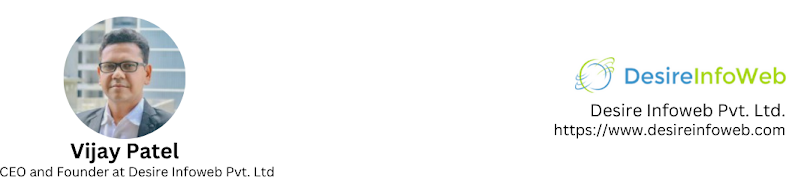
La impresionante y poderosa sugerencia del autor de este blog me resulta realmente útil.
ReplyDeleteMicrosoft 365 Copilot for Finance