What is Project for web?
Project for the web is Microsoft's most recent offering for cloud-based work and project management. Project for the web provides simple, powerful work management capabilities and can be used by project managers and team members to plan and manage work of any size.
Project for the web is part of the Microsoft project product family, which included project online Desktop client, project online, project server, and project desktop, project for the web (or simply project) is built on the Microsoft Power Platform.
There are multiple plans to get Project for the web from student to organization.
Here are the Project Subscriptions you can look for -
- Project Plan 1
- Project Plan 3 (Formerly Project Online Professional)
- Project Plan 3 for students
- Project Plan 3 for Faculty
- Project Plan 5 (formerly Project online Premium)
- Project Plan 5 for students
- Project Plan 5 for faculty
In this article we will see -
- Creating new project / Import
- About Task
- Sub task
- Different types of columns
- Assigning user in task
- Assigning group to a project
Create new blank project -
Click on this button to create new project. You can also import existing project by selecting project file you want to import. https://project.microsoft.com/
You can change Project details such as -
Connect office 365 Group -
- Step 1 - Click on "Group members" on upper right corner.
- Step 2 - Created group if you don't have one. OR Already have one click on add to a group.
- Step 3 - Based on O365 group name each project will get SharePoint site created. Where user can add projects related documents.
Limitation - Just like PWA there is not feature to manage Issue and Risks in Project for web. But there is a work around till the time Microsoft introduce those features. You can manage risk and issue by creating list in SharePoint site which will be created by o365 when you assign group.
Note - Once O365 group is assigned you can change the group.
Adding new task and you can add sub task also -
You can assign particular task to user -
Adding column -
If you feel like existing columns are not enough for you, P4W provided you the feature to add new column. It comes with predefine list commonly use column to add.
Column (Dependents) -
This field is quite interesting field. With the use of this field user can provide sequence of task which task needs to be perform first and which after that till the last task.
Completed Column -
One click does many things in this column. Here in this column you will need to add percentage level of particular task and once it's 100%. This is automatically strike out the task and it's sub task. This will also impact the total percentage of project completion.
Quick Look column -
Open Details and now add all the quick notes and attachments such as requirements, Estimation and other project related documents for quick glance of the project.
So far we talked about columns which are provide by P4W itself as per the needs in the project. What if you can different? It does gives you the feature to add custom column to match your needs.
Project for the web is new product introduce by Microsoft in the market which is constantly evolving and adding more and more features day by day.
Aakarshi Dave











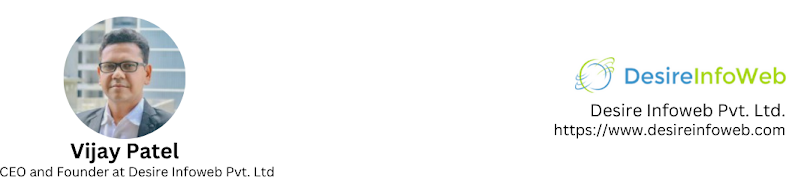
Comments
Post a Comment