What is Power BI – Getting Started with Microsoft Power BI
Why is Power BI Important?
There are a couple of reasons why Power BI is such a powerful BI tool.
- Power BI is built on the convention of best BI products available in the market. I’m talking about SQL Server Analysis Services (SSAS) and Microsoft Excel.
- Apart from the legacy, Power BI is Being built/rebuilt using the latest technologies like HTML 5.0, cloud computing, column store databases & smartphone mobile app
- Microsoft has opened the custom visuals gallery for open source contributions which adds value to the community
- The Trend towards self-service business intelligence indicates Microsoft’s leading position in this space
Alright, now that you know the importance of Power BI in Analytics field, let’s understand what is Power BI?
What is Power BI?
Microsoft’s Power BI is a cloud-based, business analytics service for analyzing and visualizing data.
Power BI gives you a platform to be productive and creative with the reports and analytics. Churning out useful information from the data and creating visual-reports is a multi-step process, let me brief you about the steps.
Working with Power BI
Go from data to insight to option in a series of steps.
Step 1. Connecting to your data:
Power BI lets you connect to an extensive variety of data sources. And, you can either use Power BI Desktop or Power BI Services to connect to your data. Your options are to import it into Power BI or to upload your file.
Step 2. The preformatting of data:
Once your data has been loaded, you can shape the data according to your needs. This shaping or transforming the data includes renaming columns or tables, changing the text to numbers, removing rows, setting the first row as headers, and so on.
Step 3. Modelling of data:
This step is basically to enhance the data with relationships,
calculations, measures, hierarchies etc that can be used to find
business insights. Also, you can write a query to enhance data for
better visualizations and analytics.
Fig 3. Modelling of data
Step 4. Data visualization:
This is probably the step where you play around with data and visualization types. With a variety of visual tools and custom visual gallery, you can create stunning reports for your organization effectively. So, a business user simply could mash up the data without writing even a single line of code. Exactly, It’s that easy!!
Now, Suppose you want to share these analytics reports with your organization.
Step 5. Publishing data reports:
Well, using Power BI Services, you can export or publish reports securely and set up automatic data refresh which provides near-real-time analytics of trends and indicators for everyone. What is Power BI? - Power BI services - Edureka
This is how a dashboard looks like:
In awe yet? Let me add more to your fascination because Power BI gives you more.
Comparing leading Analytics tools – Power BI vs Tableau vs QlikView
| Metrics | Microsoft Power BI | Tableau Desktop | QlikView |
| Free Version Available | ✔ | ✖ | ✔ |
| Mobile Versions | ✔ | ✔ | ✔ |
| Point-in-time Analytics | ✔ | ✔ | ✔ |
| Real-Time Analytics | ✔ | ✔ | ✔ |
| Predictive Analytics | ✔ | ✔ | ✖ |
| Data Prep Tools | ✔ | ✔ | ✔ |
| Tools to Blend/ Join/ Integrate Data | ✔ | ✔ | ✔ |
| Semantic Querying/ Natural Language | ✔ | ✖ | ✖ |
| Social Media Analytics | ✔ | ✔ | ✔ |
| Visualizations Feature | ✔ | ✔ | ✔ |
| Sharing/ Collaboration Tool | ✔ | ✔ | ✔ |
I think now it’s clear why Power BI stands out from other BI tools.
So wait not, download Power BI Desktop and see how Power BI makes it easy to combine your data, find new insights, and share them with others.
Got a question for us? Please mention it in the comments section of ” What is Power BI ” and I will get back to you.
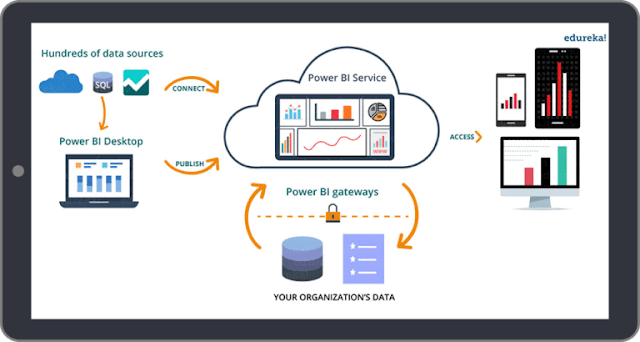







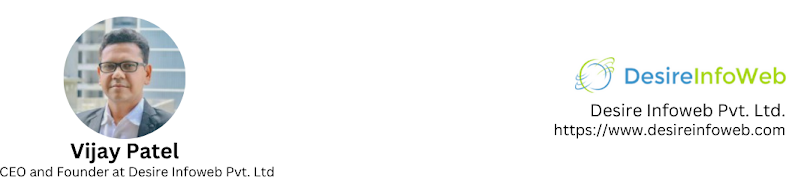
Comments
Post a Comment