Provision a SharePoint library with SPFx extensions
Overview
This Blog will help you on how to create a SharePoint library while provisioning SharePoint Framework extensions.
Introduction
The SharePoint Framework (SPFx) is a page and web part model that provides full support for client-side SharePoint development, easy integration with SharePoint data, and support for open source tooling. Here is the link to help you familiar with it. Reference Link -- https://docs.microsoft.com/en-us/sharepoint/dev/spfx/sharepoint-framework-overview
Steps to be followed for this process:
1. Create a SharePoint Framework extension.
- Create a new extension by running the Yeoman SharePoint Generator yo @microsoft/SharePoint
- Fill the related information for the project
- Install the related dependencies (npm install)
- For more details refer the below Microsoft links:
https://docs.microsoft.com/en-us/sharepoint/dev/spfx/set-up-your-development-environment
https://docs.microsoft.com/en-us/sharepoint/dev/spfx/extensions/get-started/building-simple-cmdset-with-dialog-api
2. Create a SharePoint library which you need
- Export the schema.xml for the library with the following link.
$SiteUrl/_vti_bin/owssvr.dll?Cmd=ExportList&List={$libraryId}
Go to library settings, then you can see the library ID.
- Update the schema.xml
2 Add two attributes (SetupPath=”pages\viewpage.aspx” WebPartZoneID=”Main”) to View.
3 Add two attributes (SetupPath=”pages\ form.aspx” WebPartZoneID=”Main”) to View
4 Remove the redundant path(TestLibrary/Forms/) of View and Form Url attribute.
- Update your extension project.
You can find the feature id and template type in the schema.xml file.
3. Add the updated schema.xml to sharepoint/assets folder
For more details:
https://docs.microsoft.com/en-us/sharepoint/dev/spfx/toolchain/provision-sharepoint-assets
- Deploy extension to SharePoint App Catalog.
Build and package your solution by followed commands gulp bundle –production
gulp package-solution –production
Upload the packaged file to App catalog and publish it.
Install the extension to your site. The library will be created when the app installed.






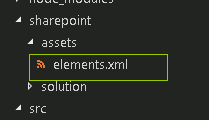




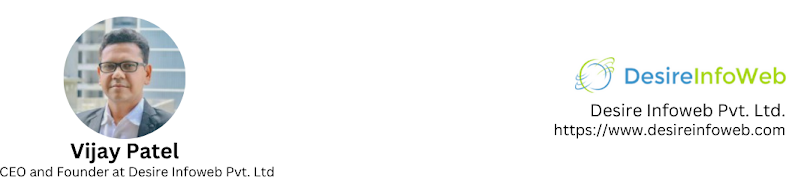
Comments
Post a Comment